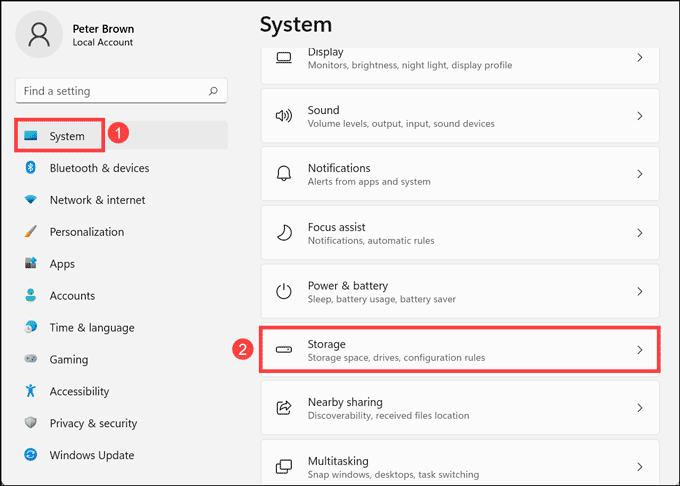Understanding TrickBot Threats: Protection Tips & Strategies – CyberGuardian

Understanding TrickBot Threats: Protection Tips & Strategies – CyberGuardian
If you’ve been using the internet for a long and have a keen interest in cybersecurity, chances are you’ve heard of the TrickBot malware. But what is it, and more importantly, how can you protect yourself from it?

Stay malware-free with reliable antivirus
Don’t compromise your Data and Privacy. TotalAV is a top-notch antivirus program that handles various viruses, trojans, and other malware that may target your devices. It will safeguard your devices and enhance your system performance.
4.9/5
⭐ Editor’s Choice
✔️ Excellent Malware Detection
✔️ Multiple set of Features
✔️ 30 Day Money-Back
In this blog post, we’ll take a look at what TrickBot is, how it spreads, and some tips on how to stay safe. So read on to learn everything you need to know about TrickBot.
How to remove CSRSS.exe Trojan Virus?
Disclaimer: This post includes affiliate links
If you click on a link and make a purchase, I may receive a commission at no extra cost to you.
What is TrickBot?
TrickBot is malware that was first identified in October of 2016. It is a banking Trojan that targets users of online banking services. The goal of TrickBot is to steal money from the user’s account. Apart from banking credentials, a TrickBot can also steal log-in credentials and other sensitive information such as Personal Identifiable Information and even Bitcoin. The one thing that makes TrickBot more dangerous is that it can adapt to any environment and the network it finds itself in and attacks accordingly.
In order to prevent TrickBot from spreading, it is important to be aware of the individuals and companies who are likely to be affected and take measures to protect them from potential infections.
What can TrickBot do?
After infiltrating your system, a TrickBot can perform the following malicious activities:
- Steal sensitive banking credentials and other personal information.
- Install backdoors to gain remote access to your device or network.
- Download and install other malware programs like Ryuk Ransomware for carrying out the secondary attack.
- Disable the security programs like Microsoft Defender and others to avoid detection.
- It can also multiply itself to spread on other devices in the network.
How does TrickBot spread?
TrickBot primarily spreads through online banking Trojan infections. When a user visits a website that contains TrickBot malware, the Trojan will request authentication credentials from the user’s bank account. Once these credentials are in hand, the TrickBot can start stealing money from the user’s account.
Trickbot can also spread through a number of different means, including attachments and messages sent through the email client Gmail and social media networks. When users download the TrickBot installer, they are asked to enter their bank login information. Once the installation is complete, TrickBot will start working and will report in the System Tray that it has connected to the bank’s server. From then on, the user can be attacked by TrickBot not only from their computer but also from other devices on the network. There have been reports of TrickBot raining down on users’ computers when trying to log in from outside the country.
How does TrickBot work?
Trick Bot is a malware program that looks and behaves very much like any other legitimate online banking software. However, once it is installed, TrickBot will create a fake account for the user on the service. The phony account will look and behave just like the user’s real account, including all the privileges and features.
After duplicating or stealing sensitive data from the fake account, TrickBot will then report this data back to the original account holder in order to score a financial hit.
Here is how a TrickBot malware program works:
- First, the TrickBot is sent to the target device through infected links, attachments, or any other way.
- The malicious program disables the antivirus and other security programs
- The users are prompted to enable the Macros so that the TrickBot binary gets installed.
- After getting installed on the device, the TrickBot starts executing files and starts stealing money from the user’s account.
- If successful, TrickBot saves the user’s financial data (money, account numbers, etc.) and returns to the spam download page.
- If the user tries to log out of their account or contact support, TrickBot hangs or contacts you instead with a message asking for your bank card number or other personal information.
- A follow-on attack, such as a Ryuk ransomware attack, is deployed by the TrickBot group.
- The Ryuk ransomware encrypts all the system data and asks for ransom in return.
How to detect TrickBot Malware?
Due to the pretty sophisticated nature of the TrickBot trojan, it is almost impossible to detect it after infiltration. Since some advanced TrickBots can disable the security programs to hide themselves, even they might not be able to detect it. The network administrator might find something suspicious by observing unusual internet traffic or attempts to navigate to black-listed URLs or pages.
However, your system might show the following general symptoms:
- CPU usage suddenly rises than usual.
- The system lags frequently.
- Your browser is bombarded with malicious pop-ups.
- A random window is opened without the user’s initiation.
- Redirection to untrustworthy or suspicious sites.
How to remove TrickBot Malware?
Removing the TricBot is quite tricky, especially if you do it manually. You have to perform all cleanup steps to get rid of it from the system.
Here are the steps you can follow to delete the TrickBot trojan from the device.
Step 1: Switch over the PC to Safe mode
Safe mode is a special way to predict the system-critical problem, which interrupts the normal operation of Windows. So, safe mode is an alternate boot method that makes it easier to diagnose adware and malware infection. There are minimum programs and services in Safe Mode
So, if any adware started to load automatically into your PC, it will remove the files which are not running or active. Let’s see the steps to switch over your PC to Safe Mode .
- For this, Login into your Windows PC and click the “start” button and tap the “Power” Hold on the Shift key, and select “Reboot”.
- From the full-screen menu, select the “troubleshooting” and then the “Advanced Options”, then opt for “Startup Settings”. So, once getting into the Startup Settings screen, tap the “restart” button from the list of settings options.
- Next, you’ll see the window with numbered options, which is hinted as “press a number to choose from the options below”. You can select number “4” (Enable Safe mode) to enter into the Safe Mode.
Step 2: Delete Temporary Files
The temporary files folder can also be a carrier of malicious files of TrickBot malware. You should delete all the temporary files and folders regularly for the smooth running of the system. Removing the temporary files would also clear the unnecessary clutter from your system and free up valuable space.
Here are the steps to remove the temporary files from the Windows 10 and Windows 11 devices.
Windows 10Windows 11
Remove Temporary Files from Windows 10
Here are the steps to eliminate the temporary files on Windows 10:
- Open the Run command window.
- Type %temp% and hit the enter key.

- This run command would navigate you to this path: C:\Users\[username]\AppData\Local\Temp, that is, the temp folder.
- Select all Files and Folders of this folder and delete them. Don’t hesitate to delete them, as they are not essential for any of your tasks.

- Next right-click on the Recycle Bin and select Empty Recycle Bin.

Remove Temporary Files from Windows 11
On Windows 11, it is easy to remove Temporary files. Here are the steps:
- Open Windows 11 Settings from the Start Menu.
- From the left pane, choose System settings and click on Storage from the right.

- Click on the Temporary files option.

- Tick all the boxes that you want to delete and click on Remove files.

Step 3: Uninstall Suspicious Applications
The TrickBot malware can be hidden in any application which is pretending to be useful. To remove it, uninstall all the suspicious applications you can find on the device.
Here are the steps to uninstall applications from Windows 10 and Windows 11.
Windows 10Windows 11
Uninstall Suspicious Apps on Windows 10
Right-click on the taskbar and select the Task Manager.

Watch out for the applications that are consuming the system memory even though you did not install or launch them.
Right-click on the suspicious application and open its file location.

Delete the file from its root location.
- Open Control Panel and click on Uninstall a program and check for suspicious apps. One by one, select and uninstall them.

Uninstall Suspicious Apps on Windows 11
- Right-click on the Start button and select Task Manager from the list.

- Look out for the applications which are unnecessarily consuming the system resources without actively running.
- Right-click on such applications and open their file location.

- Delete all files from the targeted folder. Some files won’t be deleted as the application is still active.
- Open Control Panel and click on Uninstall a program.

- Check for suspicious apps. One by one, select and uninstall them.

Step 4: Remove System Restore Points
The system restore points can also have the potential to contain the malicious files of TrickBot trojan. So, it is important to delete those to ensure that all the traces of TrickBot are removed from your PC.
- To do this, press the “Windows + pause break” keys to open the System window from the control panel and choose the “System protection”.

- From the System Properties window, select the drive whose system protection is located (Local Disk: C) and click “Configure” and “Ok”.

- Tap the “Delete” button to delete the restore points for your system. Now, the small confirmation dialog window will persist, click “continue” to remove all the restore points on the selected drive.
Step 5: Reset Web Browser Settings
Browsers are the Gateway for Malware like Trojan, Adware, browser hijackers, and others. The TrickBot can enter your system in many ways, but mostly browsers are the gateway for them. There is definitely a risk involved when you download a file from unofficial websites or an attachment from an unsolicited email. Along with that, security vulnerabilities in the web browser programs themselves might sometimes lead to malware exploit.
It is best to reset the browser to its original state after the trojan infection. Here are the ways to reset different web browsers.
Google ChromeMozilla FirefoxMicrosoft Edge
Reset Google Chrome Browser
Here are the steps to reset the Google Chrome browser:
- Launch Google Chrome, click on three dots at the top right corner, and choose Settings from the menu.

- On the Settings page, click on the Advanced at the left pane.

- Under Advanced settings, click on Reset and clean up.

- Next, click on the Reset Settings button to finish resetting the Chrome Browser.

How to Control a Chrome Extension’s Permissions
Reset Mozilla Firefox Browser
Follow these steps to reset the Mozilla Firefox:
Open Mozilla Firefox, click on the menu button at the top right corner, and select Help.

Under Firefox Help, choose More troubleshooting information.

On the Troubleshooting Information page, click on the Refresh Firefox button under Give Firefox a tune up. This is on the right side of the page.

On the warning pop-up, click on Refresh Firefox.

Reset Microsoft Edge Browser
On Microsoft Edge, follow these instructions to reset it:
- Launch Edge browser, click on three horizontal dots at top right corner, and select Settings from the menu.

- Under the settings page, click on Reset settings on the left pane.

- Click on Restore settings to their default value.

- Next, on the Restore settings pop-up, click on the Reset button.

Step 6: Install an Antimalware and Perform a Scan
Manually removing malware can be a tedious task, and it takes a lot of time and effort on our part. Sometimes, it may get irritated for you if you are not much into the technology. There is no need to worry; you can get a robust antimalware like MalwareFox that will scan for malware and remove it.
Though TrickBot tends to hide from the security programs or disable them, that’s not the case with MalwareFox. It is reliable security software that promises to protect your system and helps to handle malware and viruses. MalwareFox will scan, detect, and remove Malware and offers real-time protection. It also protects your PC from the most dangerous malware such as Ransomware, Zero-Day Attack protection, Grayware, Keyloggers, etc.
- Download Malwarefox Trojan Remover and install it.
- Perform a full system scan to get rid of every malware that is troubling your system.

How to protect your device from TrickBot Trojan?
As you can see, the TrickBot trojan can create havoc infiltrating the system. It is best to stay protected from it rather than deal with it after the infiltration.
Here are the steps for that:
- Keep installed an allrounder antimalware program and regularly update it.
- Do not go for the suspicious freeware downloads. Freeware programs are one of the primary malware carriers.
- Always stick yourself to secure websites because malware usually chooses unprotected sites to initiate the attack.
- Try to avoid opening an email attachment from an unknown source.
- Do not fall in the trap of the intriguing banner ads and pop-ups. Just clicking on them can infect your browser with a browser virus .
- Isolate the infected machine from the network so that the malware is trapped and isn’t spread throughout.
- Keep your operating system updated with the latest version so that vulnerabilities are fixed and the device is updated with the new security definitions.
- Implement the multi-factor authentication to your device and accounts to add an extra security layer.
- Regularly change your banking password and other sensitive details.
Can antimalware programs detect TrickBot?
Although the trojan programs like the TrickBot can hide themselves to remain undetected from security programs, robust antimalware like MalwareFox can still detect them.
How TrickBot malware get into the system?
There are various ways a TrickBot trojan program can get into the system, but the most common way is through infected email attachments or malicious downloads from the internet.
Leave a Comment Cancel reply
Comment
Name Email
Save my name, email, and website in this browser for the next time I comment.
Δ
Also read:
- [New] Cut, Trim & Enhance Leading Apps for Android and PC Editing for 2024
- 2024 Approved Unleashing Your Brand Potential with Advanced Insights on Instagram Data
- Android Tablet as Additional Desktop Display: A Step-by-Step Guide
- Beat World of Warships PC Issues: 5 Rapid Remedies for Unexpected Crashes
- Guía Definitiva Para La Reparación De Un Disco Duro Externo Y Rescate De Datos
- Guía Paso a Paso Para Actualizar/Reparar Windows 10 O 11 Usando El Símbolo Del Sistema
- Guide: Cloning Your Hard Disk Drive (HDD) to a Solid State Drive (SSD) with SanDisk on Microsoft Operating Systems
- In 2024, A Journey Through Time Best History YouTubes for Scholars & Enthusiasts
- Jumpstart Your Urdu Learning Now!
- Navigating the Installation of CodeGPT Into VS Code
- Ripristina La Cronologia Di Chat Su iPhone: Passo-Passo per Recuperare I Messaggi WeChat
- Técnicas Efectivas Para Optimizar La Notificación De Mensajes Electrónicos
- Ultimate Guide: Reviving Your Data - 4 Ways to Undo CHKDSK's File Loss
- Unveiling CodeGPT: The Future of Automated Coding - Can It Truly Generate Software?
- Windows 11 Dysfonctionne Fréquemment: 6 Astuces Rapides Pour Résoudre Le Problème
- Title: Understanding TrickBot Threats: Protection Tips & Strategies – CyberGuardian
- Author: Matthew
- Created at : 2024-11-21 10:38:09
- Updated at : 2024-11-26 01:58:07
- Link: https://win-tips.techidaily.com/understanding-trickbot-threats-protection-tips-and-strategies-cyberguardian/
- License: This work is licensed under CC BY-NC-SA 4.0.