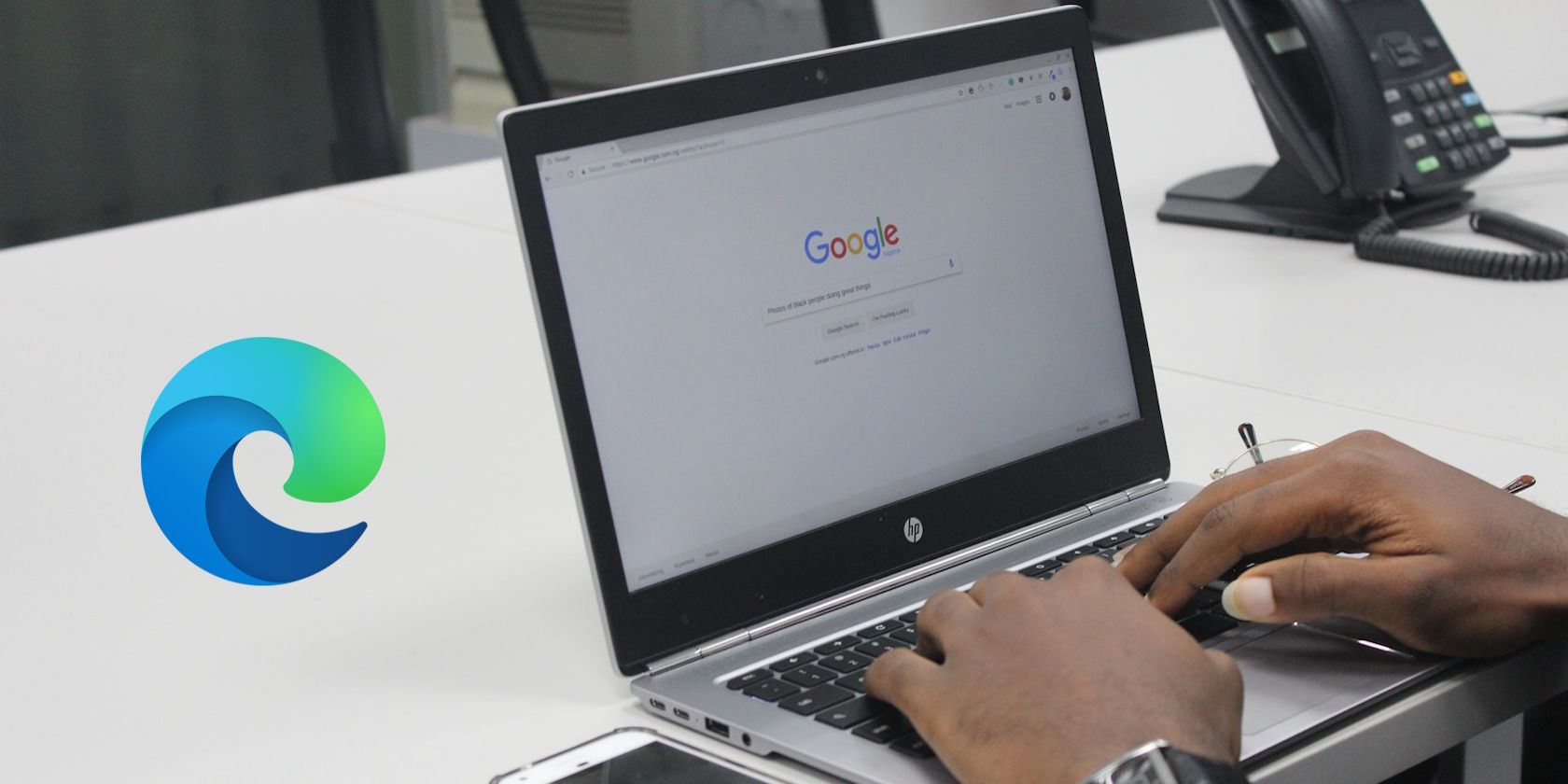
How To Remove The Notorious 'This PC Is Blocked' Virus: A Step-by-Step Removal Tutorial Using MalwareFox

How To Remove The Notorious ‘This PC Is Blocked’ Virus: A Step-by-Step Removal Tutorial Using MalwareFox
Many of you might have come across the warning pop-up known as “This computer is BLOCKED” from Microsoft. It frightens many users and they willfully follows the instructions provided on the page.

Stay malware-free with reliable antivirus
Don’t compromise your Data and Privacy. TotalAV is a top-notch antivirus program that handles various viruses, trojans, and other malware that may target your devices. It will safeguard your devices and enhance your system performance.
4.9/5
⭐ Editor’s Choice
✔️ Excellent Malware Detection
✔️ Multiple set of Features
✔️ 30 Day Money-Back
However, users should not worry about it as such warnings are nothing but a scam to perform a phishing attack on your system.
In this guide, we would discuss more on “This computer is BLOCKED” Scam and how to remove it, if it appears repeatedly.
Disclaimer: This post includes affiliate links
If you click on a link and make a purchase, I may receive a commission at no extra cost to you.
What is “This computer is blocked” virus alert?
“This computer is blocked” is a fake virus alert that makes people believe that there is a virus or malware or their system. It would raise a phony warning that Windows has detected the unusual activities on your system and to resolve that you need to contact to the given number. The number belongs to the cybercriminal behind the scam. Upon contact, he would manipulate the victims to steal their personal pieces of information—thus fulfilling their aim of identity theft. They would also ask for payment in the form of a one-time fee or subscription to a fake support service.
The dubious webpage displays the following message:
VIRUS ALERT FROM MICROSOFT
This computer is BLOCKED
Do not close this window and restart your computer
Your computer’s registration key is Blocked.
Why we blocked your computer?
This window’s registration key is illegal.
The window is using pirated software.
This window is sending virus over the Internet.
This window is hacked or used from undefined location.
We block this computer for your security.
Contact Microsoft helpline to reactivate your computer.
Apart from displaying this message, the scammers also download various files in the background, causing the browser to crash. This makes users believe that something is definitely wrong with their system.
It is essential to know that Microsoft has nothing to do with such scams. Their warning or error message never includes phone numbers, and they encourage their consumers to call them.
Moreover, Microsft does not send the emails or call you to get the personal and banking information to fix the system.
What is a Phishing attack?
A phishing scam is a social engineering attack carried out by playing with the victim’s psychology. Usually, cybercriminals use it for stealing the victim’s personal data like credit card details, ATM PIN, or net banking password .
In phishing, the users are sent or redirected to dubious links by sending them intruding advertisements, pop-ups, messages, or emails. The users are then psychologically attacked by making them believe that they are one from the many users to win a huge award.
In some cases, like “This computer is blocked” virus alert users are threatened psychologically by making them believe that something is wrong with their computer, and to fix it you have to provide fees.
Why Did I get “This computer is blocked” virus alert?
You have received the “This computer is blocked” virus alert because your browser or system has been infected by a malicious program like browser hijacker or adware. It may have also appeared because you have visited an infected website.
Usually, a user does not deliberately visit the malicious sites and get infected with the malware; therefore they are often known as Potentially Unwanted Programs (PUPs)
When you install any bundled software, it carries another program other than the primary one. That another application can be a malware carrier responsible for phishing attacks.
10 Tools to Scan Website for Malware
How to Fix “This computer is blocked” virus alert?
If you are dealing with this message or pop-up repeatedly, you have to get rid of the root cause redirecting this fake message to you.
Here are the steps for that:
Step 1: Restart your PC in Safe Mode
Windows Safe Mode is the perfect environment to find out and solve the critical errors in the system. In safe mode, only system programs and some crucial programs run. Safe mode would most likely kill the applications and its files that try to run automatically on your system. Follow this guide to boot your Windows 10 PC in the Safe Mode.
Step 2: Uninstall Suspicious Applications
If the “This computer is blocked” Scam still appears on your PC, try to find the culprit application and uninstall it.
Right-click on the taskbar and select the Task Manager.

Watch out for the applications that are consuming the system memory even though you did not install or launch them.
Right-click on the suspicious application and open its file location.

Delete the file from its root location.
Open Control Panel and click on Uninstall a program and check for suspicious apps. One by one, select and uninstall them.

Step 3: Delete Temporary Files
The temporary files folder can also be a carrier of malicious files. Thus, we recommend deleting all the temporary files and folders regularly for the smooth running of the system. Removing the temporary files would also clear the unnecessary clutter from your system and free-up the valuable space.
Here are the steps to eliminate thre temporary files:
Open the Run command window.
Type %temp% and hit the enter key.

This run command would navigate you to this path: C:\Users\[username]\AppData\Local\Temp, that is, the temp folder.
Select all Files and Folders of this folder and delete them. Don’t hesitate to delete them, as they are not essential for any of your tasks.

Next right-click on the Recycle Bin and select Empty Recycle Bin.

Step 4: Reset Web Browser Settings
If your browser is misbehaving because of “This computer is blocked”, then reset its settings to default.
- Open Chrome and navigate to Settings by clicking on the three-dots at the top right.

- Click on advanced Advanced.

Under Reset and cleanup, click on “Restore settings to their original defaults.”

Select Reset settings on the next prompt.

- Relaunch your browser.
Step 5: Install an Antimalware and Perform a Scan
Manually removing malware can be a tedious task, and it takes a lot of time and effort on our part. Sometimes, it may get irritated for you if you are not much into technology. There is no need to worry; you can get a robust antimalware like MalwareFox that will scan for malware and remove it.
MalwareFox is reliable security software that promises to protect your system and helps to handle malware and viruses. MalwareFox will scans, detect, and remove Malware and offers real-time protection. It also protects your PC from the most dangerous malware such as phishing attacks, Ransomware, Zero-Day Attack protection, Grayware, Keyloggers, etc.
- Download Malwarefox and install it .
- Perform a full system scan to get rid of every malware that is troubling your system.

How to Avoid such Threats?
It is essential to avoid such threats so that you do not have to deal with them. Here are some tips for that:
- Never fall into the trap of attractive pop-ups and banner ads.
- Always ignore award-giving web pages and emails. Never click on the links they carry.
- While installing software, uncheck the installation of the bonus program.
- Avoid getting freeware programs from unsecured and untrustworthy sources .
- Always keep installed a robust antimalware solution on your device so that any threat can be detected beforehand.
1. Is “This computer is blocked” Scam by Microsoft?
NO. Microsoft is the trusted organization; that’s why scammers take advantage of its name to create fake warnings of “This computer is blocked.”
2. What do I do when my computer is blocked by Microsoft?
Microsoft never blocks any computer. The reason you see the warning of “Microsoft has blocked your computer” is because a malware has got an entry on your system and triggered the fake message to spread the spam.
Leave a Comment Cancel reply
Comment
Name Email
Save my name, email, and website in this browser for the next time I comment.
Δ
Also read:
- [New] 2024 Approved Dive Into the Frenzy Best of Breed – Top 10 TikTok Challenges
- [Updated] 2024 Approved FB Story Downloads Decoded A Quick & Convenient Guide for All Users
- [Updated] 2024 Approved YouTube Unearthing the Obscured Videotapes
- [Updated] Ensuring Compatibility with MacOS Big Sur Release
- [Updated] In 2024, Universal Approach How To Record Any YouTube Stream on Different Devices
- 1. IPhone Update Failure Error Code 4000: A Step-by-Step Guide for iOS Version 7
- 2024 Approved Frame by Frame Reviews High-Quality Recorder Guide
- Effortless Guide: Transferring and Storing Your Gmail Emails Onto a USB Drive
- Fehlerbehebung: Windows 11 Kann Nicht Installiert/Aktualisiert Werden - Lösungsansätze
- How to Fix the Persistent Dreaded Xbox Problem: Defeating Error Code 0X82D40003
- In 2024, VDY Pro Recorder Summary Detailed Analysis
- IPhone-Reparatur: Lösung Für iTunes Fehler Beim Wiederherstellungsversuch Aufgrund Von Unzureichenden Speicherplatzoptionen Auf Dem PC
- Mastering Acer System Restore on Windows 11: Comprehensive Guide
- Navigating Around ChatGPT's Input Constraints: Strategies for Extended Dialogue Sessions
- Sichere Daten Mit Planvollem Verfahrensteilen: Eine Anleitung Zur Effektiven Datensicherung
- Title: How To Remove The Notorious 'This PC Is Blocked' Virus: A Step-by-Step Removal Tutorial Using MalwareFox
- Author: Matthew
- Created at : 2025-01-27 18:09:47
- Updated at : 2025-01-31 17:48:16
- Link: https://win-tips.techidaily.com/how-to-remove-the-notorious-this-pc-is-blocked-virus-a-step-by-step-removal-tutorial-using-malwarefox/
- License: This work is licensed under CC BY-NC-SA 4.0.










