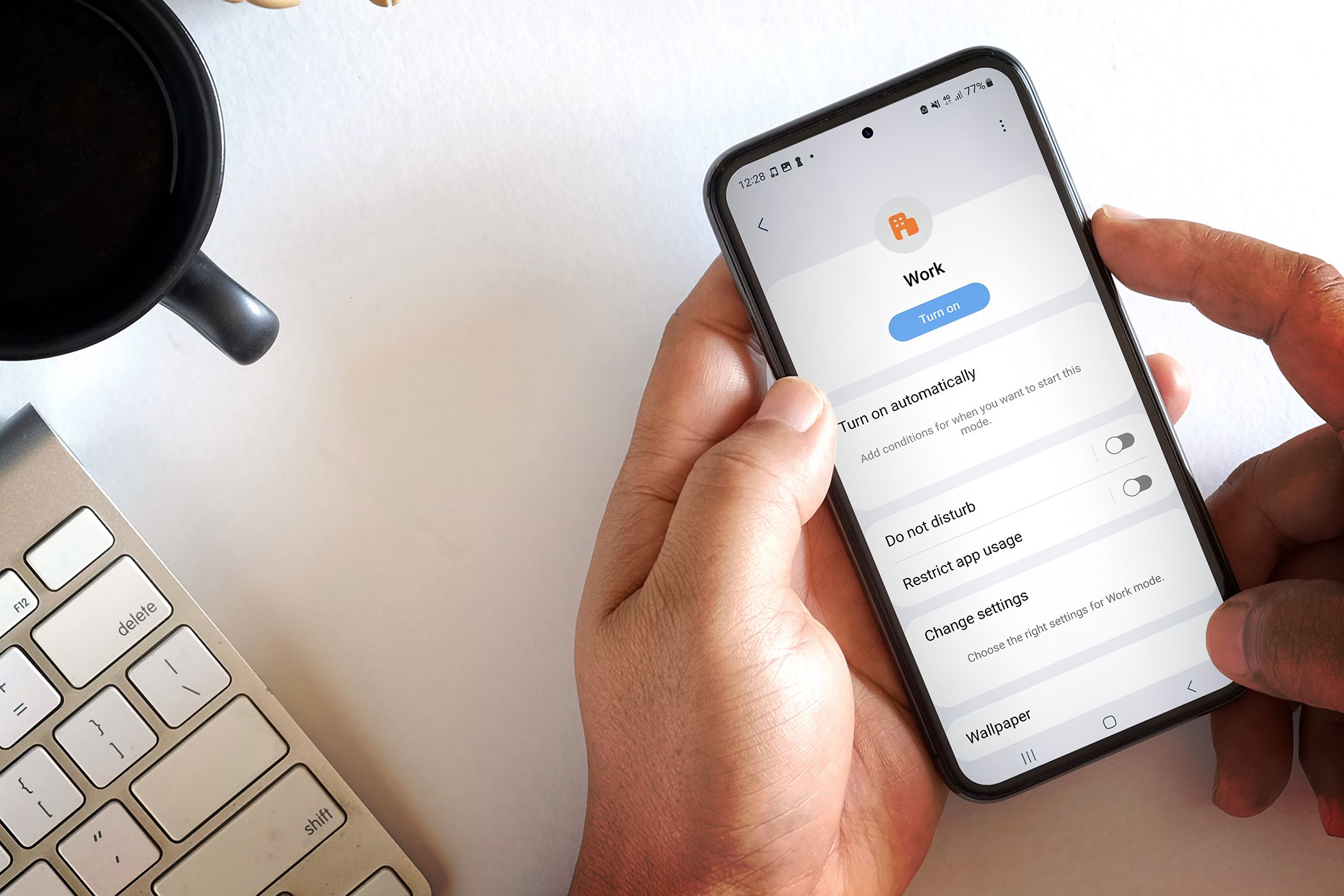
Eliminate Explicit Media Alerts in Microsoft Pop-Ups - Protect Your System From Scams

Eliminate Explicit Media Alerts in Microsoft Pop-Ups - Protect Your System From Scams
While browsing the internet, many of you might have come across a sudden pop-up pretending to be from Microsoft titled – “PORNOGRAPHIC VIRUS ALERT FROM MICROSOFT,” which states that your computer has been blocked because you have been browsing unsafe porn sites. Such alerts claiming to be from Microsoft, Windows, or any other legit organizations are usually hoax and sent to users for trapping them in the scam.

Stay malware-free with reliable antivirus
Don’t compromise your Data and Privacy. TotalAV is a top-notch antivirus program that handles various viruses, trojans, and other malware that may target your devices. It will safeguard your devices and enhance your system performance.
4.9/5
⭐ Editor’s Choice
✔️ Excellent Malware Detection
✔️ Multiple set of Features
✔️ 30 Day Money-Back
In this post, we would discuss more about this pornographic alert from Microsoft, why it appears on your browsing screen, and how to stay away from such fake virus alerts.
How To Remove “Windows Security Alert” Tech Support Scam?
Disclaimer: This post includes affiliate links
If you click on a link and make a purchase, I may receive a commission at no extra cost to you.
What is “PORNOGRAPHIC VIRUS ALERT FROM MICROSOFT”?
PORNOGRAPHIC VIRUS ALERT FROM MICROSOFT is a fake pop-up warning message sent by cyberattackers claiming to be from Microsoft. Such fraudulent warnings are intended to frighten users and deceive them into calling a fake technical support number, install a phony virus remover, and a one-time for the technical service provided. This is what the message says:
PORNOGRAPHIC VIRUS ALERT FROM MICROSOFT
This computer has been LOCKED.
Do not close this window or restart your computer without calling support.
We have locked this computer for your security.
You have been browsing unsafe pornographic websites.
Your computer has been infected.
Contact the Microsoft helpline to reactivate your computer.
Failure to call will result in a notice being sent to your residence.
When this pop-up appears on the browser screen, users are redirected to a phony page of Microsoft that contains a fake helpline number. After seeing such a message, many users get frightened and follow the instructions of the pop-up, i.e., call the given fake helpline number of Microsoft. On reaching the given number, the cyber attacker pretending to be a technician would ask the caller to download and install a fake antivirus program, which is, in reality, a malicious program that can be anything like Trojan, Spyware, Ransomware, Adware, or others.
There could be various reasons users might get such fake alerts in the form of pop-ups.
Why did I get the “PORNOGRAPHIC VIRUS ALERT FROM MICROSOFT” Pop-Up?
If you see the “PORNOGRAPHIC VIRUS ALERT FROM MICROSOFT” pop-up message on your screen, it might be because of one of the following reasons:
- You might have visited an infected website while looking for freeware or similar things on the internet.
- Your system might be infected with an Adware program, which is causing the irrelevant ads and pop-ups on your browsing screen.
- The browser you are using might be tainted with ill-disposed malware known as Browser Hijacker. A browser hijacker can take control of your browser’s settings and redirect you to infected sites.
- Many users blindly install the software programs without unchecking the bundled programs that come with the installer. Cybercriminals often introduce malware such as Adware and trojans through the bundled programs.
How to Remove Adware and Pop-Up Ads
How to stop the fake “PORNOGRAPHIC VIRUS ALERT from Microsoft”?
If you are dealing with this message or pop-up repeatedly, you have to get rid of the root cause redirecting this fake message to you.
Here are the steps for that:
Restart your PC in Safe Mode
Windows Safe Mode is the perfect environment to find out and solve the critical errors in the system. In safe mode, only system programs and some crucial programs run. Safe mode would most likely kill the applications and its files that try to run automatically on your system. Follow this guide to boot your Windows 10 PC in Safe Mode.
Uninstall Suspicious Applications
If the “PORNOGRAPHIC VIRUS ALERT FROM MICROSOFT” Scam still appears on your PC, try to find the culprit application and uninstall it.
- Right-click on the taskbar and select the Task Manager.

- Watch out for the applications that are consuming the system memory even though you did not install or launch them.
Right-click on the suspicious application and open its file location.

Delete the file from its root location.
Open Control Panel and click on Uninstall a program and check for suspicious apps. One by one, select and uninstall them.

Delete Temporary Files
The temporary files folder can also be a carrier of malicious files. Thus, we recommend deleting all the temporary files and folders regularly for the smooth running of the system. Removing the temporary files would also clear the unnecessary clutter from your system and free-up the valuable space.
Here are the steps to eliminate thre temporary files:
- Open the Run command window.
- Type %temp% and hit the enter key.

- This run command would navigate you to this path: C:\Users\[username]\AppData\Local\Temp, that is, the temp folder.
- Select all Files and Folders of this folder and delete them. Don’t hesitate to delete them, as they are not essential for any of your tasks.

- Next right-click on the Recycle Bin and select Empty Recycle Bin.

Reset Web Browser Settings
If your browser is misbehaving because of the “PORNOGRAPHIC VIRUS ALERT FROM MICROSOFT” Scam, then reset its settings to default.
- Open Chrome and navigate to Settings by clicking on the three-dots at the top right.

- Click on advanced Advanced.

- Under Reset and cleanup, click on “Restore settings to their original defaults.”

- Select Reset settings on the next prompt.

- Relaunch your browser.
Install an Antimalware and Perform a Scan
Manually removing malware can be a tedious task, and it takes a lot of time and effort on our part. Sometimes, it may get irritated for you if you are not much into technology. There is no need to worry; you can get a robust antimalware like MalwareFox that will scan for malware and remove it.
MalwareFox is reliable security software that promises to protect your system and helps to handle malware and viruses. MalwareFox will scans, detect, and remove Malware and offers real-time protection. It also protects your PC from the most dangerous malware such as phishing attacks, Ransomware, Zero-Day Attack protection, Grayware, Keyloggers, etc.
- Download Malwarefox and install it .
- Perform a full system scan to get rid of every malware that is troubling your system.

Why Windows get More Virus Attacks than Mac or Linux
How to Avoid such Threats?
It is essential to avoid “PORNOGRAPHIC VIRUS ALERT FROM MICROSOFT” and other such threats so that you do not have to deal with them. Here are some tips for that:
- Never fall into the trap of attractive pop-ups and banner ads.
- Always ignore award-giving web pages and emails. Never click on the links they carry.
- While installing software, uncheck the installation of the bonus program.
- Avoid getting freeware programs from unsecured and untrustworthy sources .
- Always keep installed a robust antimalware solution on your device so that any threat can be detected beforehand.
Is “PORNOGRAPHIC VIRUS ALERT FROM MICROSOFT” Scam by Microsoft?
NO. Microsoft is a reputed and one of the biggest software development companies in the world. The cyber attackers take advantage of its trusted name to spread fake alerts like “PORNOGRAPHIC VIRUS ALERT” and”Windows Security Alert.”
What do I do when Microsoft blocks my computer?
Microsoft never blocks any computer. You see the warning of “Microsoft has blocked your computer” because a malware might have got an entry on your system and triggered the fake message to spread the spam.
Leave a Comment Cancel reply
Comment
Name Email
Save my name, email, and website in this browser for the next time I comment.
Δ
Also read:
- [Updated] Pioneers in the Digital Realm VR Past and Future
- 2024 Approved How to Create and Change Video Cover on Facebook
- 歸檔程式介紹:如何從影片文件中取回檔案和目錄
- Compliance
- In 2024, A Compreranly Approach to High-Quality PS3 Video Capture
- Mountpoint Integration with Amazon S3: A Comprehensive Tutorial on Secure Installation and Usage
- Multiply Both Sides of the First Equation by 5 (the Coefficient of Y in the Second Equation):
- Seamlessly Transfer Just the Essential Data From Your Old Hard Drive to a New Solid State
- Sourav Joshi's Income Tactics The Future of Monetizing Content
- The Role of Stored Data in Your Android Device's Performance & Security Insights From MalwareFox
- Top 6 Forms of Data Corruption: Visual Guide by IFind Data Recovery Tool - iFinD
- Top Picks Affordable, High Quality 4K Home Theatres for 2024
- Unlocking the Secrets to Your Windows 11 BIOS Configuration
- Title: Eliminate Explicit Media Alerts in Microsoft Pop-Ups - Protect Your System From Scams
- Author: Matthew
- Created at : 2024-11-24 10:46:38
- Updated at : 2024-11-26 06:41:49
- Link: https://win-tips.techidaily.com/eliminate-explicit-media-alerts-in-microsoft-pop-ups-protect-your-system-from-scams/
- License: This work is licensed under CC BY-NC-SA 4.0.










